Load pipeline
In the Relativity Forms API, the Load pipeline represents what happens during page loads. This includes full loads and partial reloads caused by layout or object switches. The Load pipeline offers the ability to customize and extend its behaviors by implementing any of the pipeline's event handlers within the JavaScript for your Relativity Forms Page Interaction event handler. For example, overriding the replaceGetNewObjectInstance event handler would allow the definition of default values for new object instances to display within a form.
This page contains the following information:
Load pipeline workflow
The Load pipeline represents how forms are rendered in the Relativity UI. The following diagram illustrates when specific event handlers are executed in this workflow.
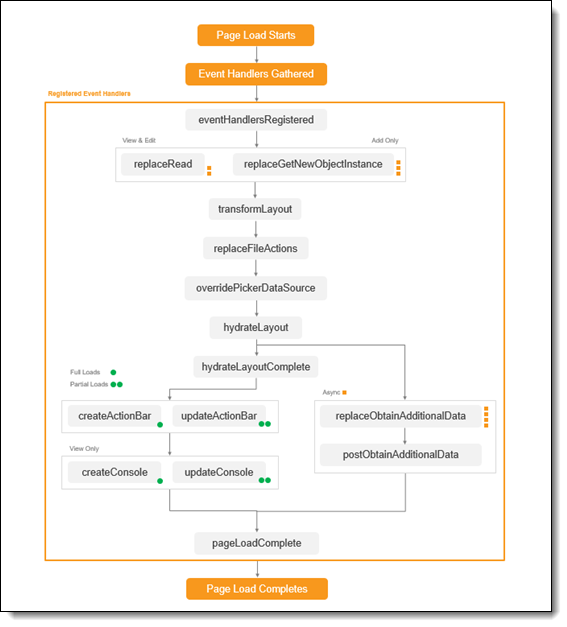
Key for the diagram
- Async returns any time after hydrateLayout is fired and before pageLoadComplete is fired.
- For existing objects, replaceRead fires if registered. Otherwise, the object is read from the startup data.
- For new objects, replaceGetNewObjectInstance fires if registered. Otherwise, the object is read from the startup data.
- replaceObtainAdditionalData fires if registered. Otherwise, the Object Manager service obtains additional data for the relevant fields.
- Partial Loads occur when the Load Pipeline is executed due to switching layouts or navigating another object of the same type as what is currently being viewed, in the same form mode as the present form.
Summary of Load pipeline event handlers
The following table lists each of the event handlers used in the Load pipeline.
|
Event handler |
Description |
|---|---|
|
Executes immediately after the event handlers have been registered. It signifies the completion of registering ALL event handlers associated with the object, not just those pertaining to the load pipeline. |
|
|
Retrieves object instance data containing form values to display for existing objects. Executes only if specified and only if the form mode is view or edit, bypassing the stock application object instance data retrieval. |
|
|
Retrieves object instance data containing predefined form values to display for new objects. Executes only if specified and only if the form mode is added, bypassing the stock application object instance data retrieval. |
|
|
Executes before the layout is hydrated. It provides an opportunity to modify the form layout before it is initialized. |
|
|
Executes immediately before the application renders the form, and after the layout has been transformed. |
|
|
Executes immediately after the application has rendered the form. |
|
|
Provides an opportunity to override the data source for pop-up pickers for fields. For example, this could be used to display a filtered list of choices depending on a user's selection elsewhere in the layout. This event executes between the replaceFileActions and hydrateLayout events. |
|
|
The replaceFileActions event handler allows alterations of the upload and download behaviors for File Fields via additional Field properties. This event executes between transformLayout (TRANSFORM_LAYOUT) and overridePickerDataSource (OVERRIDE_PICKER_DATASOURCE) events. |
|
|
Replaces the call to grab extra data for a set of fields. executes from the application's hydration logic (after hydrateLayout but finishes asynchronously from the rest of the pipeline and before pageLoadComplete) for fields that require options or item details to be shown beyond the values in the instance data. |
|
|
Executes after ALL additional data retrievals (including the ones from the replaceObtainAdditionalData event handlers) have completed. It always executes before pageLoadComplete executes. |
|
|
Executes after the form is rendered. It is responsible for the creation of the action bar. This only executes on full page loads and not partial loads. Note: If you do not use convenienceApi.actionBar.createDefaultActionBar() to create the default action bar in this event handler, you must also specify an updateActionBar event handler, or updateActionBar will assume the default action bar exists, causing undefined behavior. |
|
|
Updates the action bar element on a page in response to a modified layout or instance. Any registered event handlers execute during object and layout switch, but not on full page loads. |
|
|
Creates a console panel in the view form and is applicable to View mode layouts only. This only executes on full page loads and not partial loads. |
|
|
Updates the console element on a page in response to a modified layout or instance. Applicable to View mode layouts only. Any registered event handlers execute during object and layout switch, but not on full page loads. |
|
|
Executes only after all the other event handlers in the Load pipeline have executed and completed their execution (including all the asynchronous replaceObtainAdditionalData handlers if any were defined). |
Ambient variables
|
Name |
Description |
|---|---|
|
this |
On execution of the event handler, Relativity Forms binds the value of the "this" keyword to an object which provides data and functionality related to the active form. For more information, see this Binding. |
|
convenienceApi |
Globally available to all event handlers is the active application's convenienceAPI object. For more information, see convenienceAPI object. |
|
eventNames |
Globally available to all event handlers is the active application's eventNames object. For more information, see eventNames object in Additional Forms API objects. |
eventHandlersRegistered
Any registered eventHandlersRegistered event handlers execute before the selected form view-model is populated with the object instance data. It signifies the completion of registering ALL event handlers associated with the object, not just those pertaining to the load pipeline.
Syntax
1 2 3 4 5 6 7 8 9 | (function(eventNames, convenienceApi) { var eventHandlers = {}; eventHandlers[eventNames.EVENT_HANDLERS_REGISTERED] = function() { console.log("Inside EVENT_HANDLERS_REGISTERED event handler"); }; return eventHandlers;}(eventNames, convenienceApi)); |
Parameters
function() |
replaceRead
The replaceRead event handler executes when the object instance data is ready to be retrieved for an existing object and a replaceRead event handler is registered for the object type. It retrieves the object instance data containing the form values to display.
Note: This event handler is used only with existing objects when you are loading a form with a view or edit operation.
As it executes, the event handler performs the following operations:
- Makes the requests to the source providing the object instance data.
- Transforms the object instance data into the following entities:
- The form expected by the application
- The form compatible with the service that saves changes to the object instance. This service may be the replaceSave handler if defined, or the object instance service used by the application.
- Returns a promise that resolves to the transformed object data on a successful retrieval and rejects it on an unsuccessful retrieval.
Review the following guidelines for the replaceRead event handler and the related event:
- Only register a replaceRead event handler if the stock application object instance data retrieval isn't capable of retrieving the data to display in the form.
- A registered replaceRead event handler is invoked in place of the stock application object instance data retrieval.
- Register only one handler function for this event. If you register multiple functions, only the first function is invoked, and any others are ignored.
Syntax
1 2 3 4 5 6 7 8 9 10 11 12 13 14 | (function(eventNames, convenienceApi) { var eventHandlers = {}; eventHandlers[eventNames.REPLACE_READ] = function( workspaceId, artifactId, formViewModelTypeId ) { var data = {}; return convenienceApi.promiseFactory.resolve({ modelData: data }); }; return eventHandlers;}(eventNames, convenienceApi)); |
Parameters
|
Property |
Type |
Description |
|---|---|---|
|
workspaceId |
Number |
The identifier of the workspace. |
|
artifactId |
Number |
The identifier location of the artifact of the forms page. |
|
formViewModelTypeId |
Number |
A number that maps FORM_VIEW_MODEL_TYPE from the convenienceApi.constants. |
Returns
|
Type |
Description |
|---|---|
|
Promise<readData> |
Returns a promise with a readData Object that represents what values fields contain. |
Syntax
1 2 3 4 5 6 7 8 9 10 11 12 13 14 15 16 17 18 19 20 21 22 23 24 25 26 27 28 29 30 31 32 33 34 35 36 37 | (function(eventNames, convenienceApi) { var eventHandlers = {}; eventHandlers[eventNames.REPLACE_READ] = function( workspaceId, artifactId, formViewModelTypeId ) { var isViewMode = convenienceApi.constants.FORM_VIEW_MODEL_TYPE.VIEW === formViewModelTypeId; var readDataPromise; function someApiCall(workspaceId, artifactId) { return convenienceApi.promiseFactory.resolve({ fieldIdForSomeTextField: "A value from an API call for " + artifactId }); } if (isViewMode) { // Will receive object data from the someApiCall source readDataPromise = someApiCall(workspaceId, artifactId).then(function(objectData) { return { modelData: objectData }; }); } else { // In this example the edit form will always be populated with the following values for the fields. // This is just to demonstrate that the only requirement of a custom replace read event handler is that it must return a promise with a readData object var data = { fieldId1: "1", fieldId2: 2, fieldId3: true }; readDataPromise = convenienceApi.promiseFactory.resolve({ modelData: data }); } return readDataPromise; }; return eventHandlers;}(eventNames, convenienceApi)); |
replaceGetNewObjectInstance
The replaceGetNewObjectInstance event handler creates a new object instance data containing predefined form values to display.
Note: This event handler is used with new objects when you are loading a form via an add operation.
As it executes, the event handler performs the following operations:
- Makes the requests to the source providing the object instance data.
- Transforms the object instance data into the following entities:
- The form expected by the application
- The form compatible with the service that saves changes to the object instance. This service may be the replaceSave handler if defined, or the object instance service used by the application.
- Returns a promise that resolves to the transformed new object data ready for the create form object on a successful retrieval and rejects it on an unsuccessful transformation.
Review the following guidelines for the replaceGetNewObjectInstance event handler and the related event:
- Only register a replaceGetNewObjectInstance event handler if the create form initial object data should be filled with specific values.
- A registered replaceGetNewObjectInstance event handler is invoked in place of the stock application object instance data retrieval for the create form object.
- Register only one handler function for this event. If you register multiple functions, only the first function is invoked, and any others are ignored.
Syntax
1 2 3 4 5 6 7 8 9 10 11 | (function(eventNames, convenienceApi) { var eventHandlers = {}; eventHandlers[eventNames.REPLACE_GET_NEW_OBJECT_INSTANCE] = function() { console.log("Inside REPLACE_GET_NEW_OBJECT_INSTANCE event handler"); var newObjectData = {}; return newObjectData; }; return eventHandlers;}(eventNames, convenienceApi)); |
Parameters
function() |
transformLayout
The transformLayout event handler executes before the layout is hydrated. It provides an opportunity to modify the form layout before it is initialized.
If a field is removed from the layout, the application does not know about the field. The field will not be rendered, and the application will not provide any value for that field on form submission.
Syntax
1 2 3 4 5 6 7 8 9 10 | (function(eventNames, convenienceApi) { var eventHandlers = {}; eventHandlers[eventNames.TRANSFORM_LAYOUT] = function(layoutData) { console.log("Inside TRANSFORM_LAYOUT event handler"); console.log(JSON.stringify(layoutData)); }; return eventHandlers;}(eventNames, convenienceApi)); |
Parameters
function(layoutData) |
The following table lists the input parameters:
|
Parameter |
Description |
|---|---|
|
layoutData |
An object containing layout information. For more information, see Layout representation for Relativity forms. |
hydrateLayout
The hydrateLayout event handler executes after the object instance data has been retrieved and the layout data has been transformed, but before the application renders the form.
Syntax
1 2 3 4 5 6 7 8 9 10 11 | (function(eventNames, convenienceApi) { var eventHandlers = {}; eventHandlers[eventNames.HYDRATE_LAYOUT] = function(layoutData, objectInstanceData) { console.log("Inside HYDRATE_LAYOUT event handler"); console.log(JSON.stringify(layoutData)); console.log(JSON.stringify(objectInstanceData)); }; return eventHandlers;}(eventNames, convenienceApi)); |
Parameters
function(layoutData, objectInstanceData) |
The following table lists the input parameters:
|
Parameter |
Description |
|---|---|
|
layoutData |
An object containing layout information. For more information, see Layout representation for Relativity forms. |
|
objectInstanceData |
An object containing the object instance data. It is similar to the modelData object in a readData Object, where the object's keys are fieldIds whose values are the fieldId's field values. |
hydrateLayoutComplete
The hydrateLayoutComplete event handler executes immediately after the application has rendered the form.
Syntax
1 2 3 4 5 6 7 8 9 | (function(eventNames, convenienceApi) { var eventHandlers = {}; eventHandlers[eventNames.HYDRATE_LAYOUT_COMPLETE] = function() { console.log("Inside HYDRATE_LAYOUT_COMPLETE event handler"); }; return eventHandlers;}(eventNames, convenienceApi)); |
Parameters
function() |
overridePickerDataSource
The overridePickerDataSource event handler provides the opportunity to override the data source for pop-up pickers for fields.
Syntax
1 2 3 4 5 6 7 8 9 10 11 12 | eventHandlers[eventName.OVERRIDE_PICKER_DATASOURCE] = function(potentialPickerFields) { for (var i = 0; i < potentialPickerFields.length; i++) { potentialPickerFields[i].pickerDataSource = { customGetDataFunction: function() { return convenienceApi.promiseFactory.resolve({ TotalCount: 0, Results: [] }); } } }} |
Parameters
function(potentialPickerFields) |
|
Parameter |
Type |
Description |
|---|---|---|
|
potentialPickerFields |
Array<Field> |
A list of Field objects for which a picker could be shown. For example, if there is one single choice field and one multiple-choice field in the layout, there will be 2 fields in this list. To override the data source for any field, modify or replace its pickerDataSource property, which is a PickerDataSource object. The structure for this PickerDataSource object is shown below. Note: All object/choice/user field's in the layout will be in the list, regardless of the field displayed as a picker. This is because of the ChoiceLimitForUI instance setting. If the amount of available choices for a field exceeds ChoiceLimitForUI, the field will be shown in picker mode regardless of its setting in the layout. |
The PickerDataSource object
|
Property |
Type |
Description |
|||||||||||
|---|---|---|---|---|---|---|---|---|---|---|---|---|---|
|
customItemListDataProvider |
ItemListDataProvider |
Optional. If set, this will replace the entire data provider for the field's picker. See ItemListDataProviders object for more information about creating a custom data provider. Note: If customItemListDataProvider is set, any other properties on the PickerDataSource object will be ignored. |
|||||||||||
|
customGetDataFunction |
function(defaultGetDataFunction: function, request: Object, columns: Array<Object>): Promise<QueryResponse> |
Optional. If set, this function replaces the default get data function for the field's picker. Parameters
Note: A list of columns that need data is not provided. To get a list of columns that need data, call this.getColumns() inside of customGetDataFunction. If a custom data provider was not defined, this.getColumns() will call the getColumns() function for the default data provider. For more information about getColumns(), see the ItemListDataProviders object interface.
Return valuePromise<QueryResponse>: A promise that resolves to an object containing the data to use to populate the rows and columns in the item list. |
Examples
Overriding the entire Data Provider
1 2 3 4 5 6 7 8 9 10 11 12 13 14 15 16 17 18 19 20 21 22 23 24 25 26 27 | eventHandlers[eventName.OVERRIDE_PICKER_DATASOURCE] = function(fields) { for (var i = 0; i < fields.length; i++) { const field = fields[i]; const MY_FIELD_ID = <field identifier of the field with the picker>; const ARTIFACT_TYPE_ID = <artifact type id of object type in the picker>; const VEIW_TO_DISPLAY = <artifact id of the view>; switch (field.FieldID) { case MY_FIELD_ID: const dataProviderOptions = { fieldArtifactId: field.FieldID, fieldName: field.DisplayName, objectTypeId: ARTIFACT_TYPE_ID, textIdentifierColumnName: "Name", viewArtifactId: VEIW_TO_DISPLAY, workspaceId: this.workspaceId }; const dataProvider = convenienceApi.itemListDataProviderFactory.create("object", dataProviderOptions); field.pickerDataSource = { customItemListDataProvider: dataProvider }; break; default: break; } }} |
Customizing the stock Data Provider
Overriding the get data function
1 2 3 4 5 6 7 8 9 10 11 12 13 14 15 16 17 | eventHandlers[eventName.OVERRIDE_PICKER_DATASOURCE] = function(fields) { for (var i = 0; i < fields.length; i++) { const field = fields[i];const MY_FIELD_ID = <field identifier of the field with the picker>; switch (field.FieldID) { case MY_FIELD_ID: field.pickerDataSource = field.pickerDataSource || {}; // Preserve, possibly existing pickerDataSource object from the layout JSON. field.pickerDataSource.customGetDataFunction = loadMyFieldData; break; default: break; } }}function loadMyFieldData(defaultQuery, request, columns) { // ...} |
Overriding the getItemListMetadata function
1 2 3 4 5 6 7 8 9 10 11 12 13 14 15 16 17 18 19 20 21 22 23 24 25 26 | eventHandlers[eventName.OVERRIDE_PICKER_DATASOURCE] = function(fields) { for (var i = 0; i < fields.length; i++) { const field = fields[i]; const MY_FIELD_ID = <field identifier of the field with the picker>; switch (field.FieldID) { case MY_FIELD_ID: field.pickerDataSource = field.pickerDataSource || {}; field.pickerDataSource.customGetItemListMetadataFunction = getItemListMetadataForMyField; break; default: break; } }} function getItemListMetadataForMyField(workspaceId, objectTypeId, viewArtifactId) { return makeApiCall() // This assumes makeApiCall() is defined somewhere else, and returns data in the correct form .then(function(dataFromApi) { // Make sure the data returned is in the proper format return { FieldCollection: dataFromApi.someProperty ViewFieldWidthCollection: dataFromApi.someOtherProperty, ActiveView: dataFromApi.anotherProperty } });} |
Specifying custom ItemListMetadata
1 2 3 4 5 6 7 8 9 10 11 12 13 14 15 16 | eventHandlers[eventName.OVERRIDE_PICKER_DATASOURCE] = function(fields) { for (var i = 0; i < fields.length;i++) { const field = fields[i]; const MY_FIELD_ID = <field identifier of the field with the picker>; switch (field.FieldID) { case MY_FIELD_ID : field.pickerDataSource = field.pickerDataSource || {}; field.pickerDataSource.FieldCollection = [ /* ... */ ]; field.pickerDataSource.ViewFieldWidthCollection = { /* ... */ }; field.pickerDataSource.View = { /* ... */ }; break; default: break; } }} |
replaceFileActions
Note: If a custom uploadFile method is defined for any field in a layout, a custom replaceSave method must also be defined. This replaceSave method should handle the persistence of the file field's data. If the built-in Relativity Forms save operation is called with the data from a file field with an overridden uploadFile handler, it will fail.
The replaceFileActions event handler allows alterations of the upload and download behaviors for File Fields via additional Field properties. This event executes between transformLayout (TRANSFORM_LAYOUT) and overridePickerDataSource (OVERRIDE_PICKER_DATASOURCE).
Note: This event handler should set up and assign both an uploadFile function to override file upload behavior and a downloadFile function to override file download behavior.
Syntax
1 2 3 4 5 6 7 8 9 10 11 12 13 | (function(eventNames, convenienceApi) { var eventHandlers = {}; eventHandlers[eventNames.REPLACE_FILE_ACTIONS] = function(fileFields) { var fileField = !!fileFields && !!fileFields.length && fileFields[0]; if (!!fileField) { fileField.uploadFile = myReplacementUploadHandler; fileField.downloadFile = myReplacementDownloadHandler; } }; return eventHandlers;}(eventNames, convenienceApi)); |
Parameters
function(fileFields) |
The following table lists the input parameters:
|
Parameter |
Description |
|---|---|
|
fileFields |
An Array of File Field objects present in the current layout. |
For each File Field, two properties may be added - uploadFile and downloadFile.
|
Field Property |
Description |
||||||||||||||||||||||||||||||||||||||||||||||||||||||||||||||||||
|---|---|---|---|---|---|---|---|---|---|---|---|---|---|---|---|---|---|---|---|---|---|---|---|---|---|---|---|---|---|---|---|---|---|---|---|---|---|---|---|---|---|---|---|---|---|---|---|---|---|---|---|---|---|---|---|---|---|---|---|---|---|---|---|---|---|---|---|
|
uploadFile |
Parameters
The following table lists the input parameters:
Returns
Example
|
||||||||||||||||||||||||||||||||||||||||||||||||||||||||||||||||||
|
downloadFile |
Parameters
The following table lists the input parameters:
Returns
Example
|
replaceObtainAdditionalData
Replaces the call to grab extra data for a set of fields. executes from the application's hydration logic (after hydrateLayout but finishes asynchronously from the rest of the pipeline and before pageLoadComplete) for fields that require options or item details to be shown beyond the values in the instance data.
The following can be overridden by this event handler
Fields
- Single Choice
- Multiple Choice
- Single Object
- User
Field Display Types
- Drop-downs
- Lists
The pageLoadComplete event handler only executes after ALL additional data retrievals (including the ones from the replaceObtainAdditionalData event handlers) have completed (and the rest of the pipeline has finished).
Example
This example demonstrates the use of convenienceApi.additionalData.getDefaultFactoriesForAdditionalData to override the additional data for just one field.
1 2 3 4 5 6 7 8 9 10 11 12 13 14 15 16 17 18 19 20 21 22 23 24 25 26 27 28 | (function(eventNames, convenienceApi) { var eventHandlers = {}; eventHandlers[eventNames.REPLACE_OBTAIN_ADDITIONAL_DATA] = function( fieldsRequiringAdditionalData, workspaceId, viewModelName ) { // Get all the default additional data factories // If we return this value without modifying it, the default behavior will be maintained. var additionalDataFactories = convenienceApi.additionalData.getDefaultFactoriesForAdditionalData(workspaceId, fieldsRequiringAdditionalData); // Override just the factory for the field we're interested in // Let's just pretend it's the first factory in the array to make things simpler var someFactoryIWantToOverride = additionalDataFactories[0]; someFactoryIWantToOverride.createAdditionalDataPromise = function() { return someApi.getAdditionalData( workspaceId, someFactoryIWantToOverride.field, viewModelName ); }; return additionalDataFactories; }; return eventHandlers;}(eventNames, convenienceApi)); |
Parameters
function(fieldsRequiringAdditionalData, workspaceId, viewModelName) |
The following table lists the input parameters:
|
Parameter |
Type |
Description |
|---|---|---|
|
fieldsRequiringAdditionalData |
Array<Field> |
An array of Fields requiring additional data to load. |
|
workspaceId |
Number |
The integer identifier of the workspace where the object type displayed in this form exists. |
|
viewModelName |
String |
The text-based name of the view-model. It is used for the name property in the routing config for a specific route. |
Output
Sample Output
1 2 3 4 5 6 7 8 9 10 11 12 13 14 15 16 17 18 19 20 21 22 23 24 25 26 27 28 29 | [ { field: fieldsRequiringAdditionalData[0], createAdditionalDataPromise: function () { // Get additional data for field 0 convenienceApi.promiseFactory.resolve({ options: [ { label: "Option 1", value: 1001234, order: 10 }, { label: "Option 2", value: 1004567, order: 0 }, ... ], limitForUIExceeded: false }); } }, { field: fieldsRequiringAdditionalData[1] createAdditionalDataPromise: getAdditionalDataForField1 }, ...] |
Expected output format:
|
Type |
Description |
||||||||||||||||||||||||||||||
|---|---|---|---|---|---|---|---|---|---|---|---|---|---|---|---|---|---|---|---|---|---|---|---|---|---|---|---|---|---|---|---|
|
Array<Object> |
Array of objects containing Field ↔ Function pairs that contain instructions for fetching additional data for the given field.
The AdditionalData objectThe return value of the AdditionalData object can be either an Array<Option>, or an Object containing an options property and a limitForUIExceeded property. The limitForUIExceeded property can be used to override the default behavior for determining whether or not to display a popup picker for a given field. If AdditionalData is an Array<Option>If an array is returned, it is expected to contain 0 or more Option objects. See the documentation for the 'Option' object below. If the number of options returned exceeds the value of the ChoiceLimitForUI instance setting, the value of this array will be ignored, and a popup picker will be used for this field instead. If AdditionalData is an ObjectIf an object is returned, the value of the ChoiceLimitForUI instance setting will be ignored, and the provided limitForUIExceeded will be used instead.
The Option Object
|
postObtainAdditionalData
A registered postObtainAdditionalData event handler executes:
- when it is defined.
- after ALL additional data retrievals (including the ones from the replaceObtainAdditionalData event handlers) have completed (pageLoadComplete will not happen until this condition is met).
- before the pageLoadComplete event handler executes.
Syntax
1 2 3 4 5 6 7 8 9 | (function(eventNames, convenienceApi) { var eventHandlers = {}; eventHandlers[eventNames.POST_OBTAIN_ADDITIONAL_DATA] = function() { console.log("Inside POST_OBTAIN_ADDITIONAL_DATA event handler"); }; return eventHandlers;}(eventNames, convenienceApi)); |
Parameters
function() |
createActionBar
A registered createActionBar event handler executes after the form is rendered. It creates an action bar.
If you do not use convenienceApi.actionBar.createDefaultActionBar() to create the default action bar in this event handler, you must also specify an updateActionBar event handler, or updateActionBar will assume the default action bar exists, causing undefined behavior.
Example
1 2 3 4 5 6 7 8 9 10 11 12 13 14 15 16 17 18 19 20 | (function(eventNames, convenienceApi) { var eventHandlers = {}; eventHandlers[eventNames.CREATE_ACTION_BAR] = function() { console.log("Inside CREATE_ACTION_BAR event handler"); convenienceApi.actionBar.createDefaultActionBar(); // create default action bar var button = document.createElement("button"); button.id = "testButton"; button.textContent = "Test Button"; return convenienceApi.actionBar.containersPromise.then(function(containers) { containers.rootElement.appendChild(button); // add an extra button to the action bar }); }; return eventHandlers;}(eventNames, convenienceApi)); |
Parameters
function() |
Returns
|
Type |
Description |
|---|---|
|
Promise<undefined> |
Returns a promise that resolves when elements are finished being added to the action bar. |
updateActionBar
An updateActionBar event handler updates the action bar element on a page in response to a modified layout or instance. Any registered event handlers execute during object and layout switch.
Syntax
1 2 3 4 5 6 7 8 9 10 11 12 13 14 15 | (function(eventNames, convenienceApi) { var eventHandlers = {}; eventHandlers[eventNames.UPDATE_ACTION_BAR] = function() { console.log("Inside UPDATE_ACTION_BAR event handler"); var button = document.getElementById("testButton"); // update the text of the extra button added in CREATE_ACTION_BAR button.textContent = "Updated Button"; }; return eventHandlers;}(eventNames, convenienceApi)); |
Parameters
function() |
Returns
|
Type |
Description |
|---|---|
|
Promise<undefined> |
Returns a promise that resolves when elements are finished being updated on the action bar. |
CreateConsole
The createConsole event handler creates the console panel in the View form. As it executes, the event handler performs the following operations for View mode layouts only:
- Adds controls to console.
- Sets up the handler function invoked when the user interacts with a control.
Note: The Console object is available on the Relativity Event Handler API. For more information, see Event Handlers API on the Relativity API Reference page.
Syntax
1 2 3 4 5 6 7 8 9 10 11 12 13 14 15 16 17 18 19 | (function(eventNames, convenienceApi) { var eventHandlers = {}; eventHandlers[eventNames.CREATE_CONSOLE] = function() { console.log( "Inside CREATE_CONSOLE event handler" ); var button = document.createElement("button"); // add a button to the console button.id = "testConsoleButton"; button.textContent = "Test Button"; return convenienceApi.console.containersPromise.then(function(containers) { containers.rootElement.appendChild(button); }); }; return eventHandlers;}(eventNames, convenienceApi)); |
Parameters
function() |
Returns
|
Type |
Description |
|---|---|
|
Promise<undefined> |
Returns a promise that resolves when elements are finished being added to the console area. |
updateConsole
An updateConsole event handler updates the console element on a page in response to a modified layout or instance. Any registered event handlers execute during object and layout switch. This event handler is used only for view mode layouts.
Example
1 2 3 4 5 6 7 8 9 10 11 12 13 14 15 | (function(eventNames, convenienceApi) { var eventHandlers = {}; eventHandlers[eventNames.UPDATE_CONSOLE] = function() { console.log( "Inside UPDATE_CONSOLE event handler" ); var button = document.getElementById("testConsoleButton"); // update the text of the extra button added in CREATE_CONSOLE button.textContent = "Updated Button"; }; return eventHandlers;}(eventNames, convenienceApi)); |
Parameters
function() |
Returns
|
Type |
Description |
|---|---|
|
Promise<undefined> |
Returns a promise that resolves when elements are finished being updated on the console. |
pageLoadComplete
A registered pageLoadComplete event handler executes only after all the other event handlers in the Load pipeline have executed and completed their execution. It will also wait until ALL additional data retrievals (including the ones from the replaceObtainAdditionalData event handlers) have completed before firing. It is the final event handler to execute in the Load pipeline.
Example
1 2 3 4 5 6 7 8 9 | (function(eventNames, convenienceApi) { var eventHandlers = {}; eventHandlers[eventNames.PAGE_LOAD_COMPLETE] = function() { console.log("Inside PAGE_LOAD_COMPLETE event handler"); }; return eventHandlers;}(eventNames, convenienceApi)); |
Parameters
function() |
